In Windows, there is a great tool called “PureText” which sits in your tray, and can remove formatting from copy/paste actions if you want to. In stead of pasting into notepad, and then copying it again, you now can use the Windows-V combination to paste without formatting. It works in any program, and I’m a fond user of this little gem at work.
In OSX, you can do this with a key combination, Option-Shift-Command-V. Besides being the silliest and most awkward key combination ever to do a simple paste-action, it does not always do the job properly. I found this great tip where a simple applescript removes formatting from the items in your clipboard.
If you don’t know how to save this script, do the following:
- Open the Apple Script Editor (use Spotlight if you don’t know where to look for it)
- In the editor window, paste the following text:set the clipboard to «class ktxt» of ((the clipboard as text) as record)
beep - Click “Compile” and then select “Archive -> Save As…”
- Save the script as an application (anywhere you think is appropriate)
- Drag the resulting app into your dock to have it handy.
It looks like a lot of work, but these are the absoluut smallest steps I can help you with. It’s really simple. When you’re done, select any text you want to copy, and press Command-C to copy it. Then, before pasting, start the app you just made. You’ll here the system beep indicating that it’s ready. Now you can use Command-V and presto, plain text, no formatting!
I use this a lot to copy text from mails and documents into my Evernote, and it works fine. The only small irritation is the extra mouseclick.
 Follow this blog via your RSS reader.
Follow this blog via your RSS reader.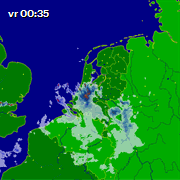
Oh, and should you want to change the icon of your new “Program”, you can use this tip at Mac 101:
http://support.apple.com/kb/HT2493?viewlocale=en_US
And good icons can be found here, for instance:
http://interfacelift.com/icons-mac/